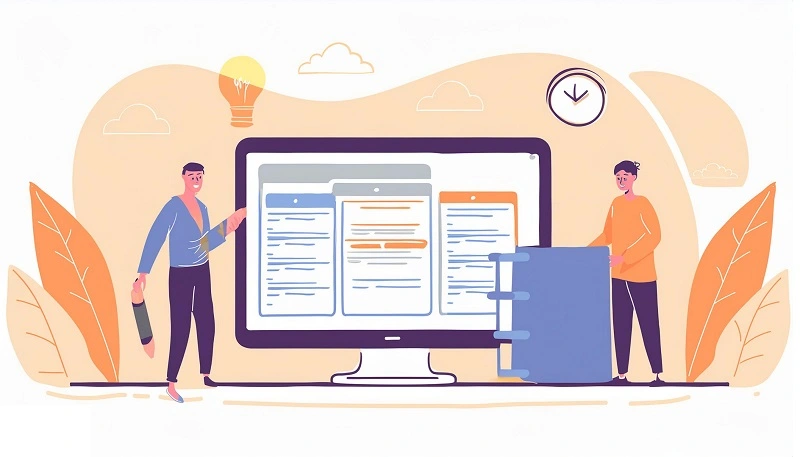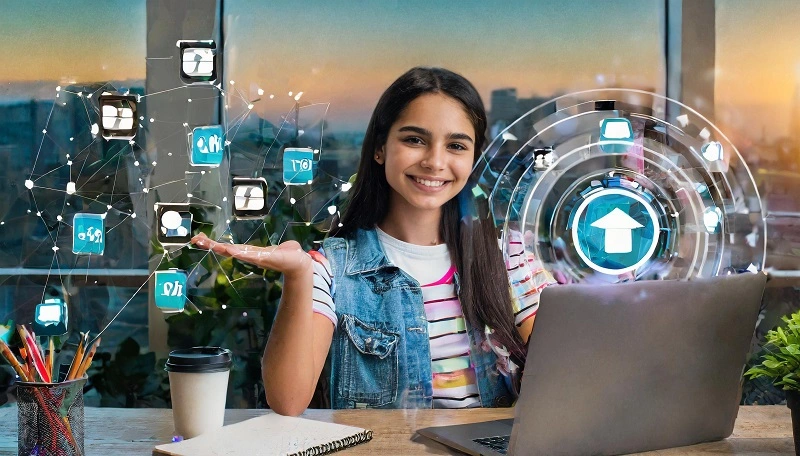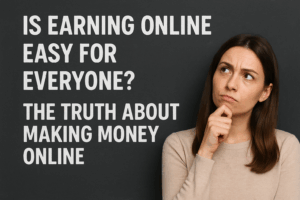Beginner’s guide on how to install and customize a website with WordPress that will construct your professional site for you.
Introduction
Amongst the most widely used content management systems in the world is WordPress. It is friendly to use, flexible and powerful making it suitable for individuals who are starting out in web development. This guide explains everything from installation to customization in WordPress basics helping you create a professional-looking website without any coding knowledge.
1. Definition of WordPress.
It is an open source CMS that allows simple creation and management of websites. With these features it controls more than 40% of all internet sites hence it is an adaptable and reputable platform for any type of sites from blogs to e-commerce stores.
2. Why use WordPress?
The reasons why people prefer using wordpress among many others include:
- User-friendly Interface: Suitable even for beginners.
- Versatility: Works well on various types of websites.
- Thousands of Ready-Made Designs: A wide selection of themes and plugins available.
- Built-in SEO Functionality: Contains features and plugins to make your site rank high in search engines’ results pages (SERPs).
- Excellent Community Support: Extensively documented with interactive user community.
3. How to get Started with WordPress
To begin working with WordPress you will need a domain name and web hosting, the domain is your address on the internet, while hosting refers to where your files reside on the internet. Most hosting companies offer one-click installation of WordPress.
4. Installing WordPress
Using a Hosting Provider
Most hosts provide an easy installation for WordPress as well. Here is how:
- Sign Up for Hosting: Choose a hosting plan and sign up.
- Access Your Control Panel: Log in to your hosting account and access the control panel (often cPanel).
- Install WordPress: Search for any installer like Softaculous or Fantastico etc. then install wordpress using it.
Manual Installation
In case your host does not offer one-click installation, you can manually install WordPress:
- Download WordPress: Download the latest version from wordpress.org.
- Upload Files: Use FTP client to upload all of your wordpress files onto your server which has been hosted by other FTP service provider like GoDaddy.com, Bluehost.com etc…
- Create Database: Create a new MySQL database and user through your control panel that is provided by most hosting’s.
- Run Installation Script: Access your domain in web browser and follow instructions displayed on screen to complete installation.
5. Understanding Your WordPress Dashboard
The WordPress dashboard is the nerve center for your website. Below is a brief review of its main constituents:
- Posts: Control your blog posts.
- Pages: Initiate and revise pages which are not dynamic.
- Media: Upload and handle pictures, clips, documentaries, and other multimedia files.
- Comments: Moderate remarks given by visitors on a website.
- Appearance: Personalize appearance of your site.
- Plugins: Integrate plugins to improve functionality.
- Users: Control user profiles, assigning them roles as well as other responsibilities in this site.
- Settings: General site settings can be configured here too

6. Choosing a Theme
These themes control the display of the WordPress website you own. There are thousands of free and premium themes available. To choose a theme:
- Go to Appearance > Themes – Displayed below is how you can access different themes for your WP installation right from the themes repository?
- Browse Themes : Use filters to get themes that suit your requirements
- Preview and Install: Preview individual designs to sample their looks before installing the ones appealing most to you
7. Customizing Your Theme
After applying any one theme, there are various ways of customizing it according to what suits your brand or company:
- Go to Appearance > Customize – Get ‘Customizer’ tool under “appearance menu”
- Adjust Settings: You can modify color schemes, fonts styles or sizes as well as design layouts among others things that include altering shapes or sizes?
- Add Widgets: These items refer small content blocks that are usually placed on either sidebars at left and at right sides or even footers areas alongside headers
8. Developing and Supervising the Contents
WordPress makes it simple to create and handle contents.
Creating a Post
- Go to Posts > Add New: Begins a new blog post.
- Enter Title and Content: Using an editor, include your contents.
- Add Categories and Tags: Sort out posts.
- Publish: You can click on Publish button so that your post goes live.
Creating a Page
- Go to Pages > Add New: Start a new page.
- Enter Title and Content: Use the editor to add your content.
- Publish: Click the Publish button to make your page live.
- 11 Proven Ways to Make Money on Twitter

- 13 Online Money-Making Opportunities You Can’t-Miss in 2024

- 13 Proven Tips to Speed Up Your WordPress Website

- 13 Sites Where You Can Find Remote Jobs

- 14 Expert Tips to Make Your Videos Go Viral!

- 15 Proven Marketing Strategies Every Small Business Should Know

9. Using Plugins for Added Functionality
Plugins are used on WordPress websites to add extra functionality. Here is how you can use them:
- Go to Plugins > Add New : It takes you into plugin repository.
- Search for Plugins: Find plugins that gives desired functionalities.
- Install and Activate: Install some plugins of your choice;
Some popular plugins include;
- Yoast SEO: improve the SEO on your site,
- WooCommerce: Adds e-commerce functionality,
- Contact Form 7: easily Create contact forms.
10. Setting Up Navigation Menus
Your menus should help the people who visit your site to move around appropriately. To create a menu, do the following:
- Appearance > Menus: Open the menu editor.
- Create A new Menu: Enter a name and click Create Menu.
- Add Items to the Menu: Include posts, custom links, categories, pages etc.
- Assign Menu Location: Determine where your menu will be located.
11. Configuring Basic Settings
You must set up basic settings in your website for it to work properly:
- Settings > General: Set Site Title, Tagline, URL and E-mail address of your site.
- Settings > Reading: Either Latest Posts or Static Page on Your Homepage.
- Settings > Discussion: Comment Settings.
- Settings > Permalinks: Post Name or Custom Structure in the URL of a page and post body text?
12. Optimizing Your Website for SEO
SEO (Search Engine Optimization) is about making sure your website ranks higher on search engine results pages. Here are some tips:
- Get an SEO Plugin: You may want to install Yoast SEO plugin which will help you with optimizing content.
- Quality Content Creation: write useful and relevant information for your target audience;
- Use Keywords Properly: Add relevant keywords in titles, headers or body texts of posts;
- Image Optimization: Use descriptive file names and alt tags;
- “Back Linking”: Get other websites to link back to your content.
13. Security in Website
Use these steps to secure your site:
- Use Strong Passwords: Ensure that all user accounts have strong passwords.
- Keep Software Updated: Make sure that WordPress, themes and plugins are updated on a regular basis.
- Install Security Plugins: Use such plugins as Wordfence or Sucuri for extra protection.
- Regular Backups: Always backup your site to prevent data loss.
14. A Backup of Your Site
There is need for regular backups. Automate using UpdraftPlus plugin. Save backups on Google Drive or Dropbox far away from the website.
15. User Roles and Management
You can add several users with different roles in WordPress:
- Go to Users > Add New: Create a new user.
- Assign Roles: Assign each user a role (Administrator, Editor, Author, Contributor, Subscriber).
16. Widget Basics
Widgets are small building blocks that add functionality to the sidebars and footers of your website. Adding widgets requires you to;
- Go to Appearance > Widgets: Visit the widget editor.
- Drag and Drop: Place widgets wherever you want them on the layout.
17. Creating a Blog
To create a blog on your WordPress Website:
- Set Your Homepage: Click Settings > Reading then set-up homepage showing latest posts option.
- Create Categories: Sort your posts into categories.
- Start Posting: Begin writing blog posts by going to Posts > Add New.
18. Social Media Integration
Increase engagement by integrating social media into your blog:
- Social Media Icons: Use plugins to add icons of social media on your website.
- Auto-Share Posts: Connect Jetpack-like plug-ins that release posts automatically linked with the social networking sites.
- Embed Feeds: Add plugins that display feeds from this site on such a platform.
19. Common WordPress Problems (Troubleshooting)
Here are quick solutions to a number of common problems encountered in your use of WordPress:
- White Screen of Death: Deactivate all the plugins and establish which one is at fault.
- Error Establishing Database Connection: Check your wp-config.php for correct database credentials.
- 404 Errors: Go to Settings > Permalinks and save them again as they are currently set.
- Is Earning Online Easy for Everyone? The Truth About Making Money Online
- Free Virtual Assistant Job
- Free Captcha Typing Job
- Free Copy Paste Job
- Remote Jobs
- Free Translator Job
Frequently Asked Questions (FAQs)
How do I update WordPress?
Go to Dashboard > Updates and click Update Now button.
Can I change my theme later?
Yes, you can always change the theme without losing any content of yours.
How do I install a plugin?
Go to Plugins > Add New, find the plugin, then click Install Now button.
What is the difference between posts and pages?
Posts = time sensitive content like blog articles; Pages = static content e.g. About Us, Contact Us
How do I improve my site’s loading speed?
Optimize Images, Cache Using A Plugin And Get A Reliable Host.
Conclusion
The process of WordPress website creation is simple and even suitable for those who are new in it. Through using this manual, you will be able to install, configure and manage your own WordPress site with conviction. If you want to build a blog or business site or an e-commerce store, WordPress will give you the freedom to do so along with the necessary features.